To Organisation Assurer - To Organisation Assurers List - To Prospective Organisation Assurers List
deutsch | english | français | netherlands | …
translation needs to be reviewed (the translator) –– traduction doit être revue (le traducteur) |
Manuel d'utilisation de l'Administrateur d'Organisation
Tâches de l'Administrateur d'Organisation CAcert
La tâche principale d'un Administrateur d'Organisation CAcert (nommé OrgAdmin) est de créer et de maintenir les certificats client et serveur pour l'Organisation.
. 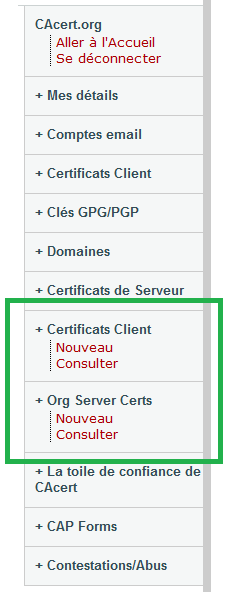
L'OrgAdmin a deux zones supplémentaires dans l'interface web de CAcert. La partie Certificats Client d'Organisation gère les certificats client et de courrier électronique de l'Organisation. La partie Certificats serveurs de l'Organisation gère les certificats de serveur de l'Organisation. Les masques de saisie sont assez semblables à ceux qui sont visibles pour les utilisateurs individuels de CAcert.
Administration des Certificats client
Fondamentalement l'administration des certificats clients pour les Organisations est la même que pour les certificats client individuels. Le masque de saisie est légèrement différent.
. 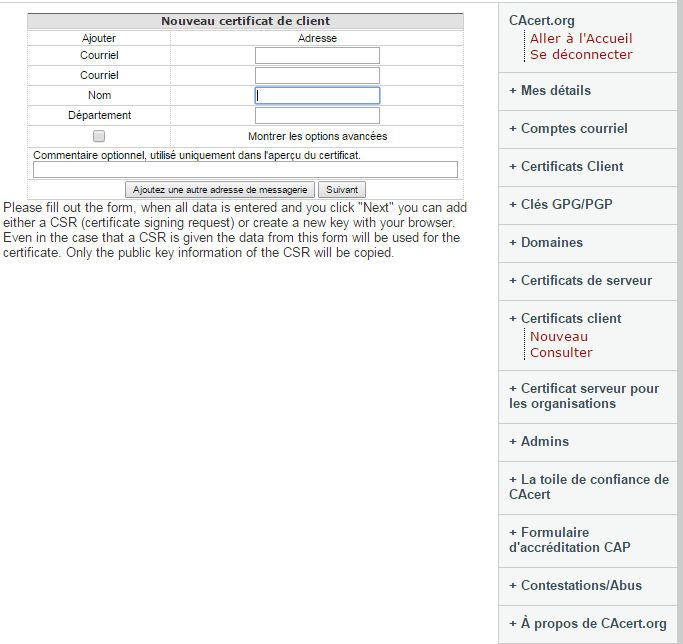
L'adresse de courrier électronique (e-mail ou courriel) indiquée doit appartenir à l'un des domaines qui sont enregistrés pour l'Organisation. Les autres adresses de courriel ne sont pas autorisées.
Si une adresse de courriel est utilisé par un membre CAcert dans son compte privé, il doit être révoqué dans le compte privé avant que l'OrgAdmin puisse émettre un certificat pour l'Organisation.
Le nom de la personne (membre de l'Organisation) doit être saisi. Le nom sera affiché dans le certificat à côté du nom de l'Organisation.
Si l'unité organisationnelle (Département/Division/Service) est entrée dans le masque de saisie, elle sera ajoutée dans l'entrée OU (Organisation Unit).
Client Certificate Adminstration
Step 1
Basically the adminstration of client certificates for organisations is the same as for normal client certifcates. The input mask is slightly different.
. 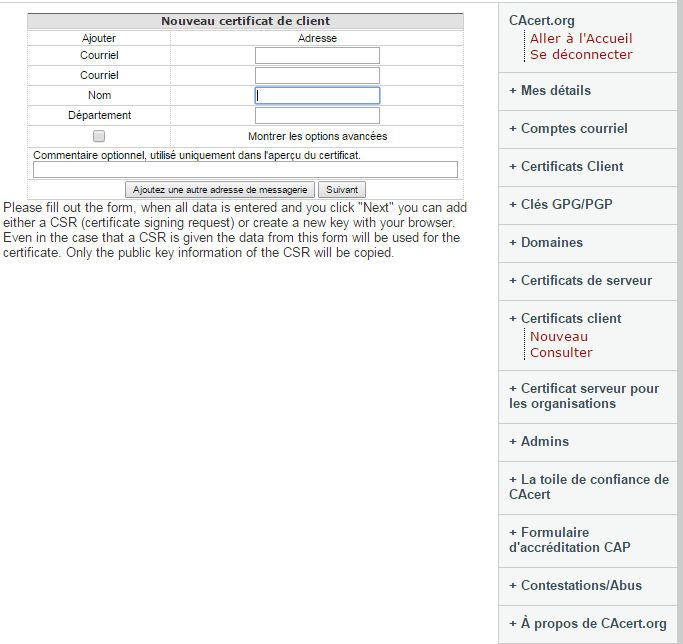
The picture shows the form with the advanced options visible.
The entered email address must belong to one of the domains that are registered for the organisation. Other email addresses are not allowed.
If an email address is used by a CAcert member in his private account it should be revoked first in the private account before the OrgAdmin can issue the one for the organisation.
The name of the person must be entered. It will be displayed in the certificate next to the organisation .
If the department is entered the entry will be displayed as OU-entry.
In the options you can choose to sign with the class1 or class3 root certificate. Class 3 is recomended to use.
You also can choose between different hash alogrithms where SHA-256 is default.
If the Organisation Adminstrator has the code signing ability he can additional choose to create a code signing certificate (not displayed in screenshot).
You can added an optional comment that will not be published in the certificate but can be quite useful on the certificate overview.
All information entered in this form will be used not regarding which way of creating the certificate will be used in the second step. In case of using the CSR (Certificate Signing Request) only the public key information is used. All other information will be taken from this form and the organisation account data.
Step 2
. 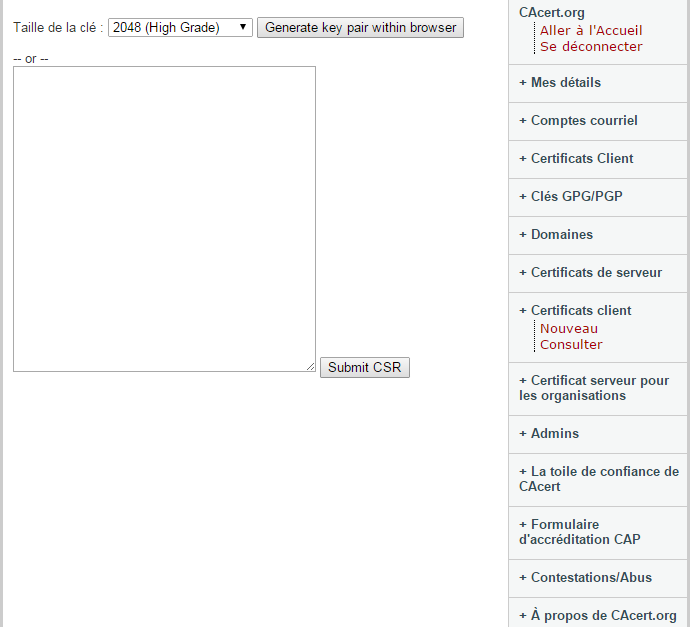
On the second step you can decide wether you create a new private key within the browser or to paste the CSR into the form.
Using the CSR can be quite useful as the private key for the user does not need to be included into the Organisation Adminstrators browser truststore.
Result using the browser
. 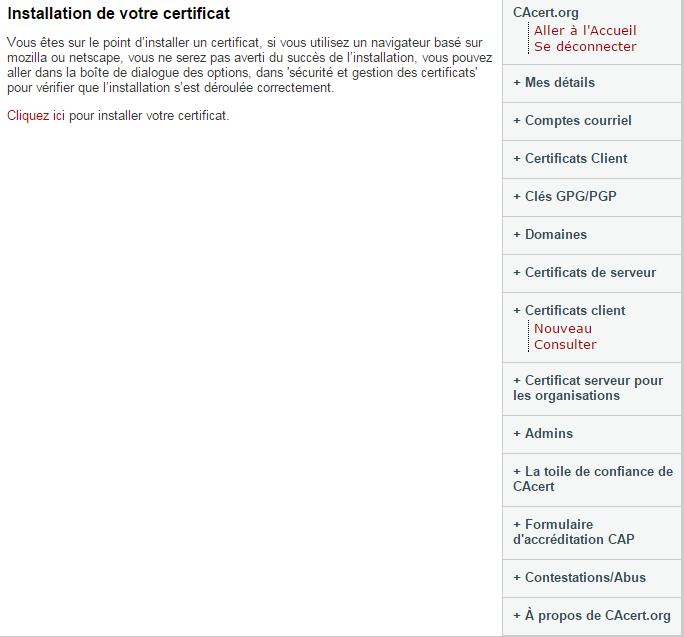
The next step is to install the certificate in the browser you are just using and export it in a further step from the browser truststore to distribute it to the user.
=== Result using CSR ===
. 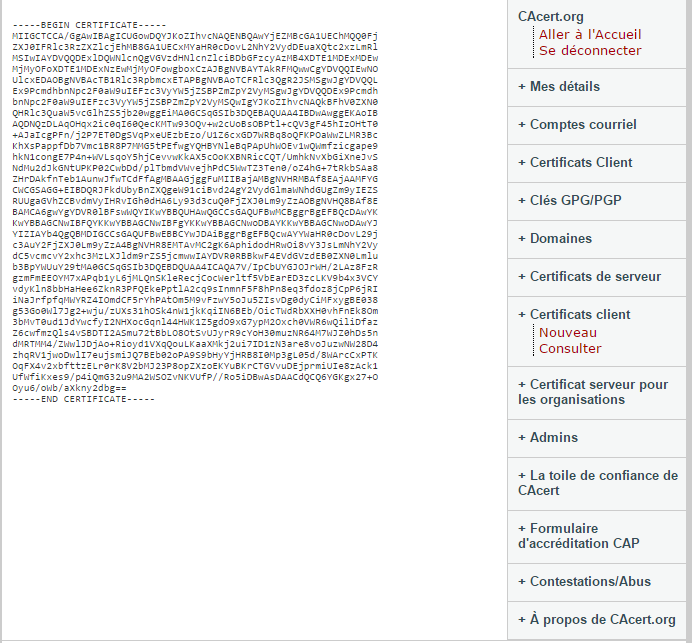
Here the public key information is copied and send to the user.
Administration des Certificats Serveur
Fondamentalement l'administration des certificats Serveur pour les Organisations est la même que pour les certificats Serveur des membres individuels.
. 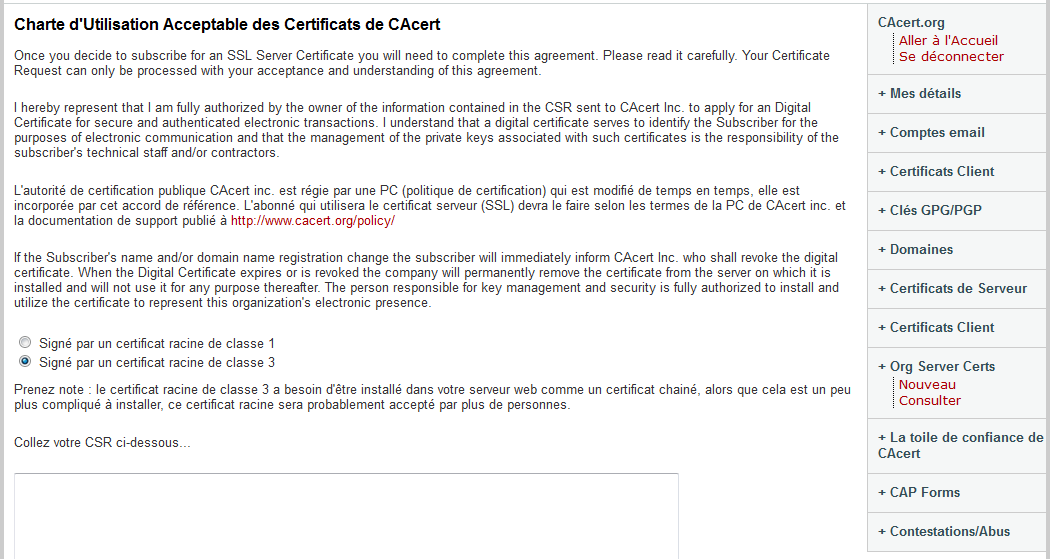
Entrez votre requête de certificat (CSR) dans le champ. De plus amples informations sur la création d'un CSR peuvent être trouvés là : http://wiki.cacert.org/HELP/4 et http://wiki.cacert.org/CSR.
Les autres champs du CSR, sauf celui de l'unité organisationnelle (OU) seront remplacés par les informations qui ont été enregistrées pour l'Organisation.
Remarques
Le OrgAdmin est responsable de l'exactitude des données saisies pour un certificat.
Cela est valable notamment pour le nom de l'utilisateur du certificat client. Il lui faut donc vérifier que la personne est vraiment la personne qui détient l'adresse de courriel.
L'OrgAdmin ne peut pas ajouter d'autres Administrateurs d'Organisation ou de nom de domaines pour l'Organisation. Cette tâche est réalisée uniquement par l'Accréditeur d'Organisation. Les Accréditeurs peuvent être joints à <support AT SPAMFREEFOREVER cacert DOT org>.
S'il y a nécessité de créer des certificats incluant la capacité de signature de code logiciel , l'OrgAdmin doit demander à faire ajouter pour lui-même la capacité de signature de code dans son compte personnel. Il pourra faire hériter de la signature de code aux membres de son Organisation. La capacité de signature de code logiciel peut être demandée par un simple le courriel à <support AT SPAMFREEFOREVER cacert DOT org>.
YYYYMMDD-YourName
Text / Your Statements, thoughts and e-mail snippets, Please
Languages
