Support / Training
OTRS basics
This is a short overview of the frontend of OTRS 3.1.7 or see OTRS homepage for more details.
Login
To start OTRS enter issue.cacert.org as URL in your browser.

Enter your username and password provided by CAcert.
Dashboard
Once you entered OTRS you will see the dashboard.
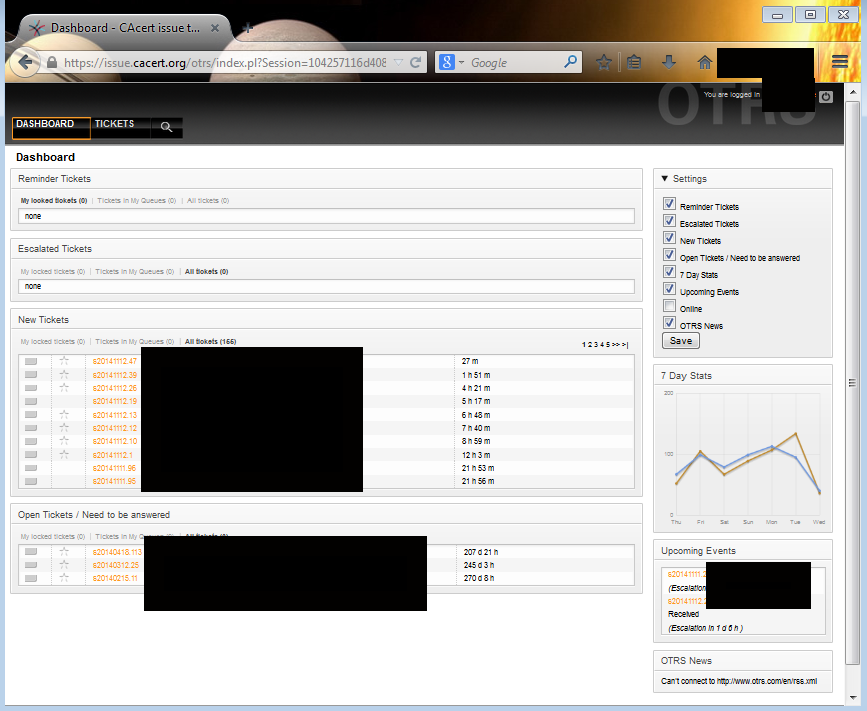
If you click to Ticket you get an overview to the tickets that are visible for you.
On the right handside there is with settings the possibility to set the appearance of the dashboard.
Preference
If you click to preferences you can set the basic behavior of OTRS.
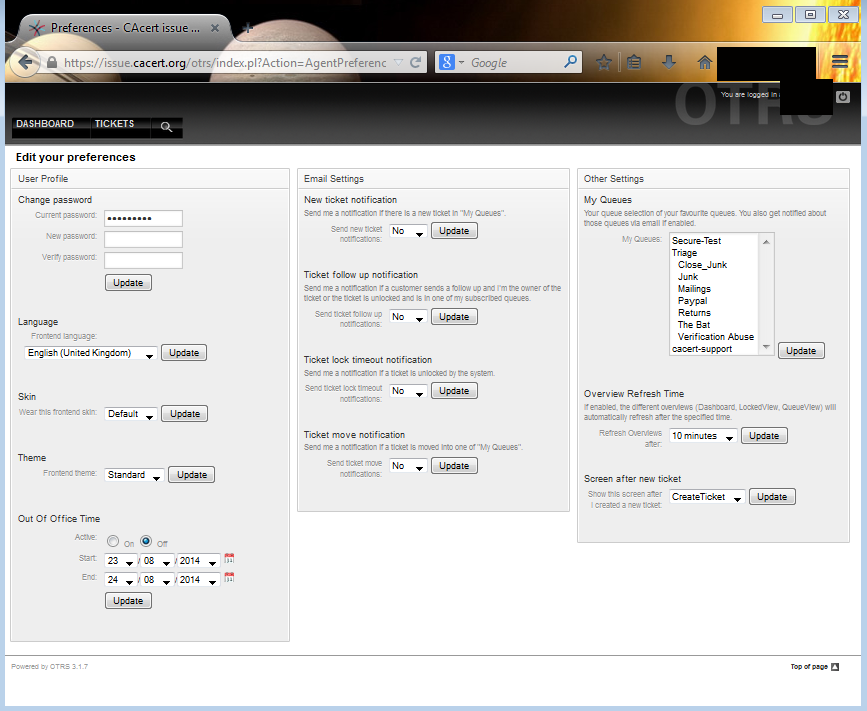
In the column Mail Management you can set if you want to get informed if a change of on of your tickets occured.
In the column Other Options in My Queues you select the queues that should be selected for the mail management.
To select more then one queue press crtl .
For the discription of the queues see OTRS in Support.
Ticket
View of a ticket from the queue view
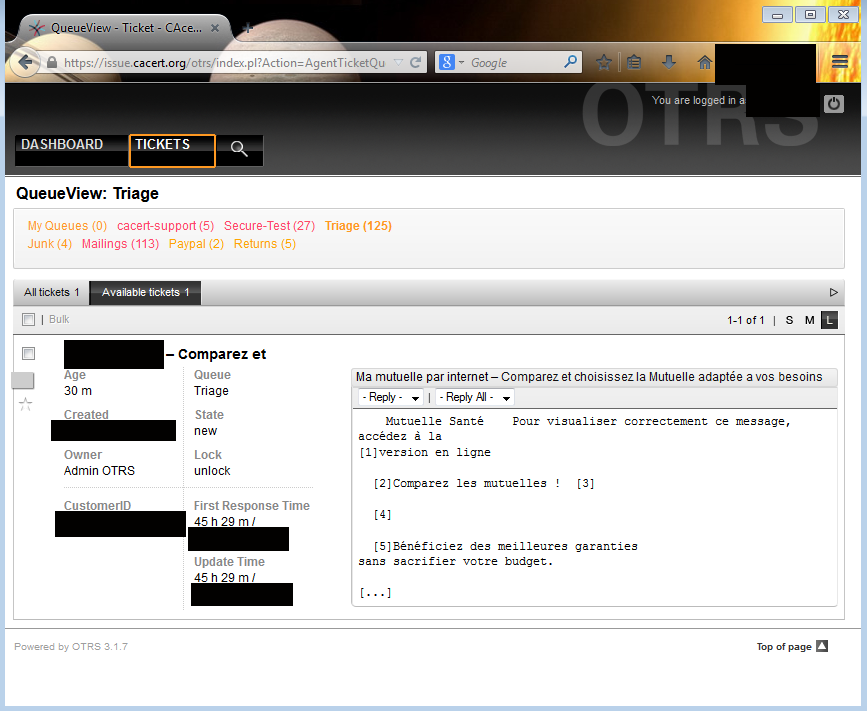
In the top there is a list of queues that are asigned to you.
If a queue name is in orange this indicates that there is at least one ticket in the queue that is open longer then 24h.
If it is in red this indicates that there is a ticket open more then 3 days.
Which is the normal state for the queues Organisation Assurane and Support Engineers as there usual at least one ticket waiting for feedback, that is older then 3 days.
For the ticket you have these options:
Lock
The ticket will be locked so only the owner is able to see on it.Zoom
Here you get a more detailed view of the ticket. see belowHistory
Here you can see who worked on the ticket.Note
To add a note to the ticket that is only visible by OTRS UserClose
Here a ticket can be closed. In the opening mask you need to fill the body.
Detailed view of a ticket
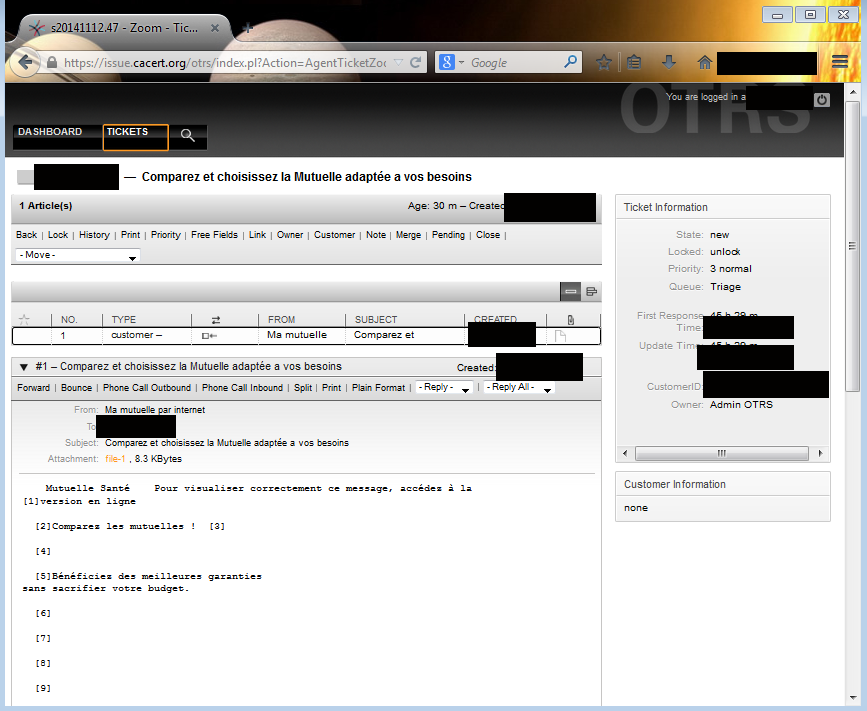
Under the menue bar of the ticket you will get a list of entries for the ticket to see who added text to the ticket.
On the right and side you will find buttons to create an empty answer or to forward the message.
By defult a forward is closing the ticket. In case of an answer or forwarding, please check if you delete any unneccesary data from the mail eg. personal data, attachments.
